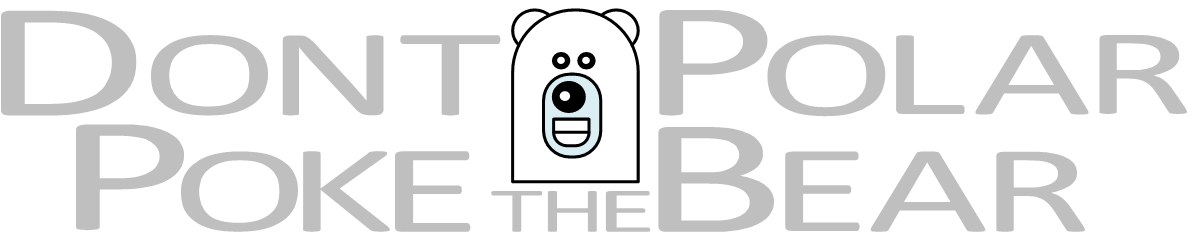Original NetApp Shape Design Features
- Physical shapes are drawn to scale and include:
- Rack mounted equipment drawn 19 in. wide
- Connection points on ports for connectivity
- Designed to snap/glue into each other
- Movable text labels that can be shown/hidden
- Editable data properties in each object
- Appearance changes based on property data
- Many shapes include custom right-click menus
Additional design features for DPTPB Stencil
- Units & Scale
- Most of the shapes are in imperial unis (inches,feet and so on)
- Why?
- Because the original NetApp shapes use imperial units
- Original NetApp shape can scaled 1:2 – 1:30
- DPTPB Essentials is best used with 1:16 page scale
- Using any other scale might break things as DPTPB Essential contains more information in text boxes
- Visio font size does not scale with page scale and changing page scale can possibly make text boxes unreadable
- There are ways around this issue, but it requires additional coding for the shape, maybe in future versions
- Printing
- Due to original imperial units, default paper size is also imperial (letter)
- Slightly different dimensions than A4
- Drawings will fit on A4, if your drawing stays within margin box
- Avoid printing, save the forest
- Maybe I will change this in future versions, however not this item is not very high on my “to-do” list, as modern printers are fairly good at scaling content to match paper size
- Shape Data and Descriptions
- Shape names and descriptions are stored as data within the shape
- Text boxes displaying information contain fields and are linked to data
- While text in text boxes is editable manually, it is not recommended as it might break the connection with the shape data
- Most of the shapes have “Properties” entry in right-click menu and shape data and text displayed can be changed this way
- “Shape Data” Window is your friend here, it works even if right-click menu does not have “Properties” entry
- Front View:
- Uses 42U-48U racks
- Wide variants for some racks
- All devices shown with device type and device name
- Maximum six racks / page
- Racks run from left to right (1,2,3,4,5,6)
- Rear View:
- General
- Logical presentation of devices and cabling
- Much more details than Synergy Visio outputs
- Devices are stacked in correct order, but vertical/horizontal spacing is not in scale
- This design decision was made to make room for more information
- Maximum two racks / page
- Racks run from right to left (2,1)
- Cabling
- Cables are color coded and/or use different cable ends for different purposes
- Aim is not to run two similar cables side by side
- Try to minimize crossing cables
- Device Grouping
- Devices of same type (SAS disk shelf stacks, controller, networking devices) are grouped with a box in order to make the drawing more readable
- Devices within grouping box are labeled and can be named
- Port Assignments
- Text Boxes within Device Group Boxes
- Shows correct end-point ports for cables
- Slot and Port assignments are mostly following NetApp best practices available at hwu.netapp.com
- Port assignments vary based on controller model
- Use correct version for controller model
- SAS port assignments are a modification of NetApp best practice, more information further in documentation
- Front-End LAN / SAN switch side port assignments are customer provided, usually we don’t know which ports are to be used in front-end switches
- However include Front-End LAN/SAN in the drawing so customer can allocate switch ports
- General