Rear view shapes for SAN switches are used to document Front-End SAN cabling. Like LAN switched these were designed to work with NetApp installations, but could be used for other purposes as well
Stencil:
- DontPokeThePolarBear-Essentials-Switches-SAN-Stencil-<DD-MM-YY>
Original Switch shapes by:
- Brocade
Switch Grouping Box:
- Switches are grouped together in pairs inside a Switch Grouping Box
- Properties for Switch Grouping Box
- Switch Type:
- Typically switch speed
- If switch type is denoted with “*”
- Indicates that this is customer supplied
- Switch Type:
- Grouping boxes come in two form factor
- Rack
- To be placed in the same rack as other gear
- Mid
- To be place between the racks
- Rack
Switch variants:
- There are few variants per switch type
- Port Count
- Depending on how many ports are needed for documentation
- With 2×4 port assignment box
- With 12d port assignment box
- With 24d port assignment box
- Most often I used “12d” variants, but if space is tight, you might need to use “2×4” variants instead (less ports, uses less space)
- Port Count
Brocade Switches:
Brocade 6505

- 24-port SAN switch
- By default equiped with 16 Gbps optics in stencils
- Can be changed to 8 Gbps with groping box shape data pull-down menu
Brocade 6510

- 48-port SAN switch
- By default equiped with 16 Gbps optics in stencils
- Can be changed to 8 Gbps with groping box shape data pull-down menu
Switch Properties:
- Click swich shape to show data in Shape Data Window
- Switch Number
- Site Name for Switch (typically only used with MetroCluster)
- Switch Name Body
- Edit as required and device label will change accordingly
Screenshot: Brocade 6505 / 6510 switch shapes in Visio Shapes Window:

Port assignment box:
- Click the shape to show data in Shape Data Window
- Use pull-down menus to assign correct port combinations
- Text in shape will be changed accordingly
- Only if suitable port combinations cannot be found in shape data pull-down menus, then edit text manually but this will break connection to data
Make your own Switch rear view Shapes:

SAN Stencil includes empty SAN Switch Groping boxes. These grouping boxes are equipped with “anchoring” points so that you can pull a 19″ wide switch into the shape and place it correctly.
If you do make your own shapes, you will have to edit the label of the switch manually, I am using “Calibri” 6pt font for switch names.
Additionally data in switch port assignment box might not match your switch / use case, edit as required.
Ontop of “Rack” form factor empty shapes, there are also one “Mid” 12d form factor shape

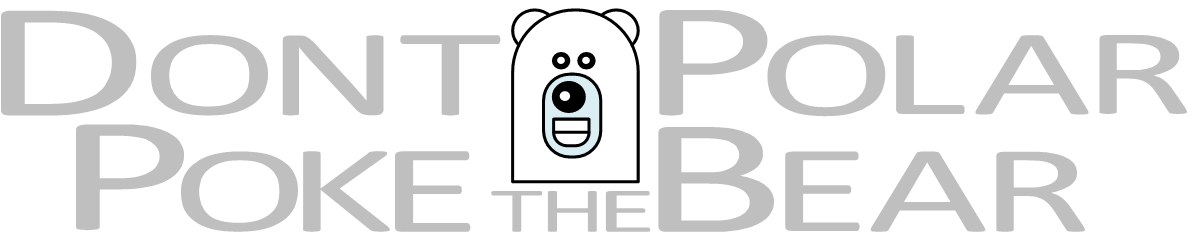
You must be logged in to post a comment.